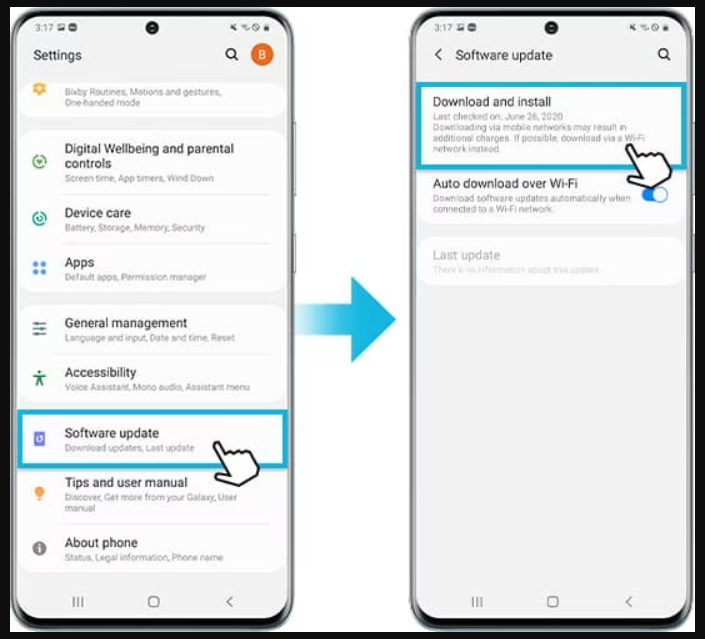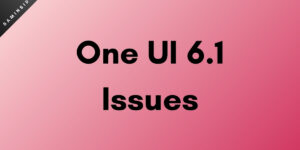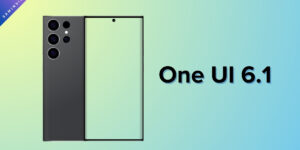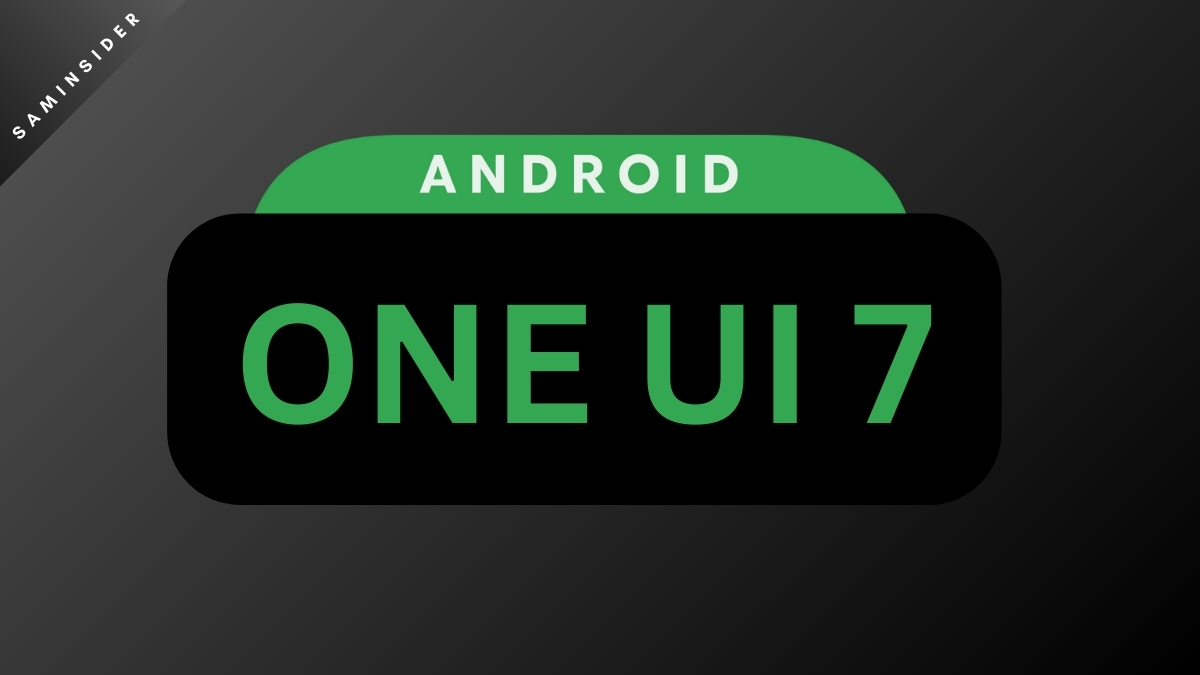The Galaxy S24 Ultra was released in January and promised monthly security updates and 7 full years of major software updates. Are you a user of the Galaxy S24 series smartphone? Are you eager to stay on top of the latest software updates and ensure your device runs optimally? Look no further! This article is your one-stop shop for all Galaxy S24 software updates. We’ll inform you about the latest updates, their features and bug fixes, and the rollout schedule across different regions.
Current Status
March 27: The new S24 software update brings the latest April 2024 security patch and a bunch of camera improvements. You can expect better photo quality in low-light situations. It improves the camera’s white balance and exposure for more accurate colors. The ExpertRAW app added improved color accuracy. In addition, it brings text clarity to zoomed-in photos.
March 1: Good news for Galaxy S24 owners! Samsung has begun rolling out the March 2024 security update for the Galaxy S24, S24 Plus, and S24 Ultra in several regions, including the US, Canada, and Europe.
February 28: The Galaxy S24 Ultra in Korea has received an update, which is the same one that was previously released in India as their first update. The build version for this update is S928NKSU1AXBA/ S928NOKR1AXBA/ S928NKSU1AXBA.
February 14: Samsung has announced its first major update for the Galaxy S24 Series that aims to enhance the display and camera experience. Adjust the Vividness setting under the display Advanced settings to find the perfect balance that suits your eyes. The update will start rolling out in February, so keep an eye out for the notification on your Galaxy S24.
February 3: The Galaxy S24 lineup got the first software update since its launch in the USA. It was only for the USA- specifically, for those using the Verizon network. The phone was earlier on the December security patch. This update brings the S24 series to the January 2024 security patch. It fixes over 70 system security and stability issues. It also fixes some bugs with the notifications, issues with DeX mode, Bluetooth connectivity & pairing issues, and issues with My Files.
The one issue from the list of bugs they addressed seems to be the issue with Bluetooth, but the other major issues with the Display and Cameras, FPS, etc, remain unfixed.
If you’re in the USA, you can check for a software update and identify the build numbers from the list:
- Galaxy S24: S921USQU1AWM
- Galaxy S24 Plus: S926USQU1AWM9
- Galaxy S24 Ultra: S928USQU1AWM9
You will receive a notification if the update is available for your phone. Tap on it and download the update for a less buggy experience with your phone. It fixes a lot of stability concerns and annoying Bluetooth bugs.
Tap the Download and Install button in your Settings under the Software Update submenu to install an update.
Users Anticipate Resolution to Widespread Issue
The Galaxy S24 Ultra has to get its major update to address battery, camera, speaker, display, and more concerns. People are specifically asking for the dull screen issue to be fixed. We have no information on whether Samsung will actually change the display tuning. Reports are conflicting, with some saying Samsung will fix it and add more DCIP3 % (vibrancy) with an update, while others say this is how Samsung wants the display to be tuned.
We recommend enabling automatic update installation on your phone. This way, it’ll automatically download the update via Wi-Fi whenever available.
How to Check for Software Updates?
It’s very easy to check for software updates on your phone.
- Open the Settings app from the Menu or tap the Settings icons after swiping down for the notification center.
- Open the Software Update section.
- You might see the section named System Updates on some models/ regions.
- It will now automatically check for software updates and notify you if one is available to download. (It could be called System Update or Software Update based on carrier/ region).
- Tap download and install if you have an update. Let it install.
- Now, after a restart, the update will be applied to your phone.