There were many complaints on Samsung’s community forums about the lack of custom notification tones on One UI 6.1 on the Galaxy S24 series. This is disappointing since many people use this to set up notifications properly. This is not the only software issue with the S24 series. There are many issues like display calibration issues, connectivity issues, camera problems, trouble with gestures, and many more.
On older versions of One UI, there was an option to set different notification sounds for every app. This granular customization helps identify which app the notification is from, and you can prioritize them this way. On the S24, you can’t have different tones anymore for each app.
You cannot set a different tone for your Messages app, Instagram, food order apps, other texting apps, etc. All the notification tones now sound the same. At least many people want a different notification tone for the messages app.
Fortunately, there’s a workaround to this, and it’s fairly complex since Samsung buries these settings deep into the menus for unknown reasons. Previous methods used to get this back no longer work. There’s a video tutorial up on YouTube that walks you through how to do it. A breakdown is below.
Steps to enable different sounds for each app on One UI 6.1
- First, you must activate the toggle for “Manage notification categories.” To do this, open the Settings app.
- Open the Sounds and Vibrations submenu.
- Tap on the Notifications option.
- Find the “Advanced Settings” option and go to the “Manage notification categories for each app” toggle.
- Turn on this toggle.
- Go back to the Settings app and open the Apps submenu.
- Now, pick the app you want to set your notification tone for.
- Tap on the Notification buttons and then tap on Notification Categories.
- Now, you can pick the exact notification category you want to change the sound. (You can change it for direct messages or mentions, for example).
- Now, tap the Alert Sound option and choose a different sound option from the list.
- You may use sounds that are already there. If you don’t like them, you can also set your custom ones.
- You have to set sounds individually for each app category, and it’s rather clunky and unintuitive. You can turn notifications for apps that you don’t want them from.
Since the workaround is unnecessary, we hope Samsung adds this feature directly to the Settings app.
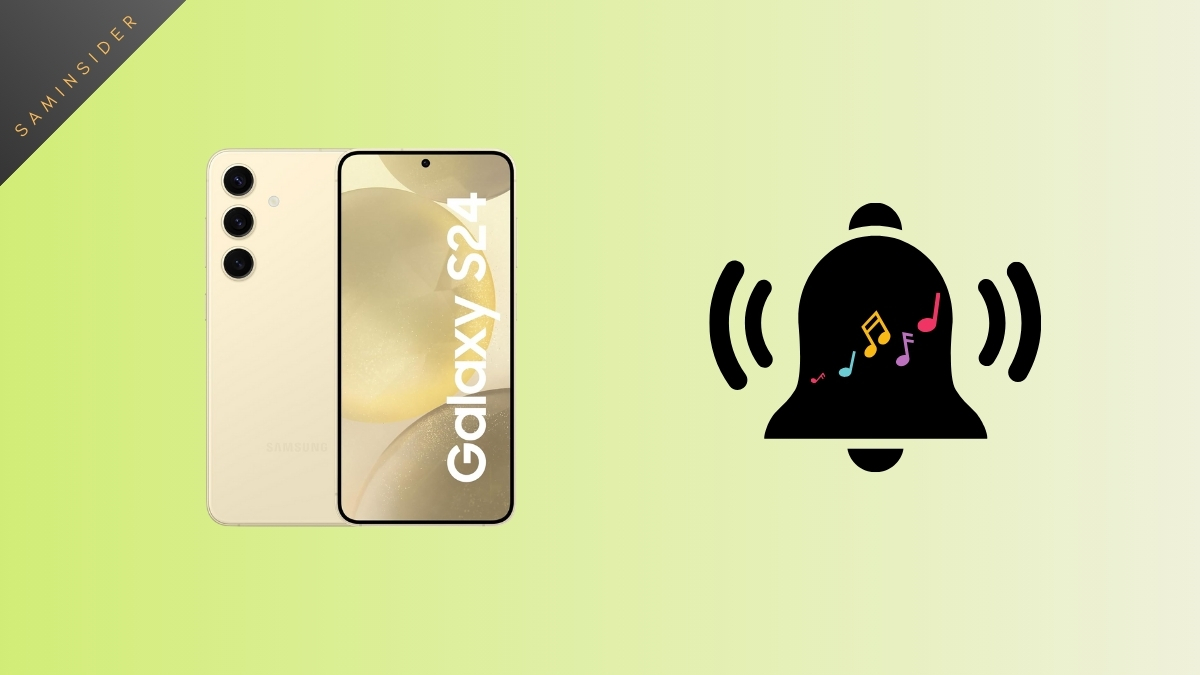
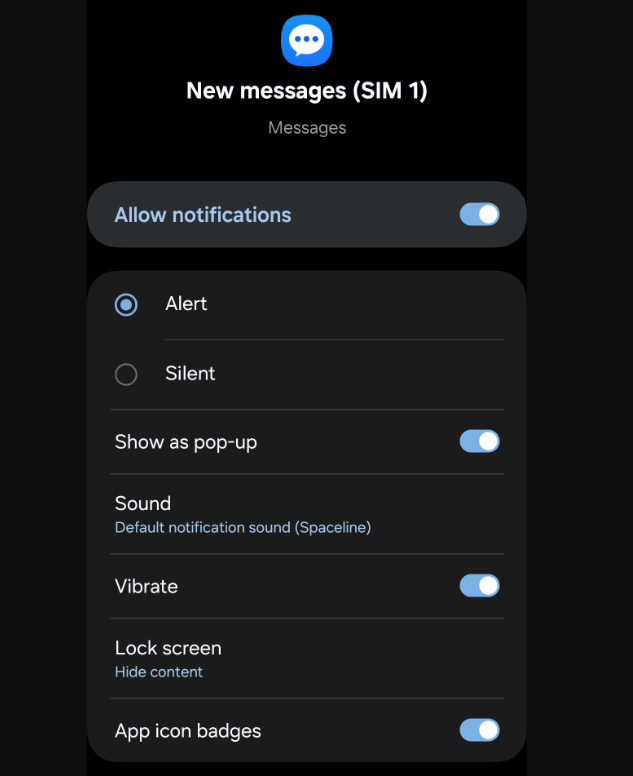
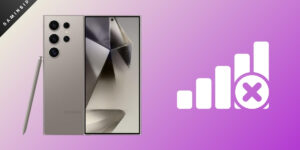




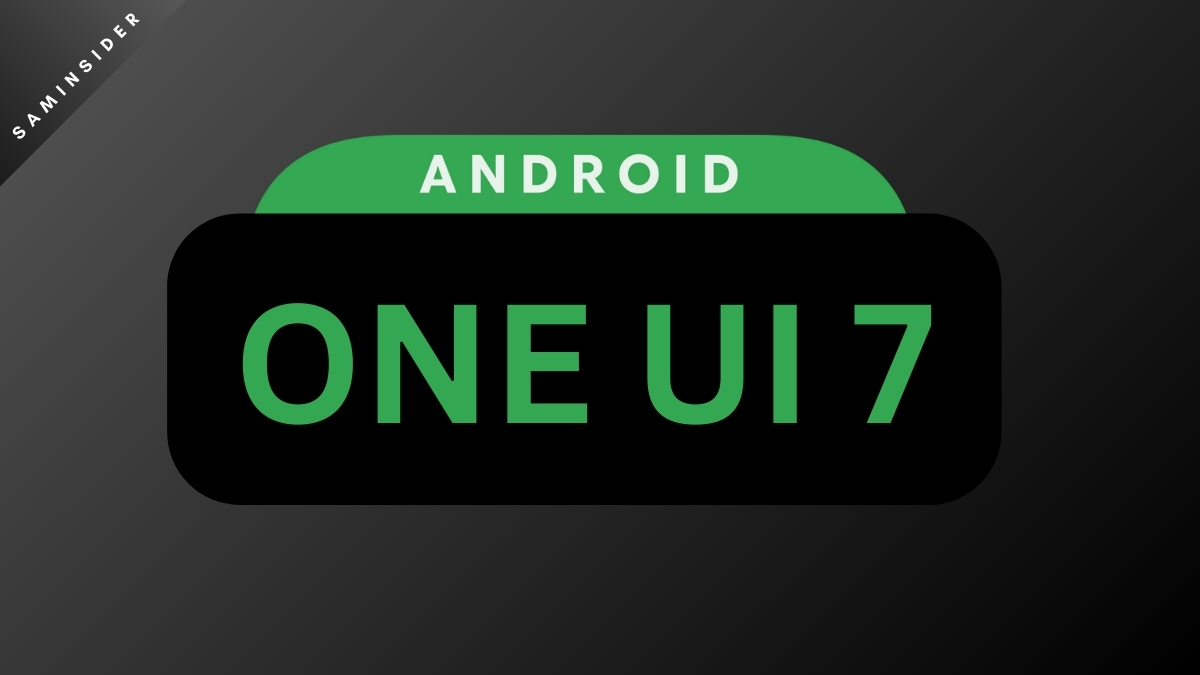
Just a heads-up, the Manage notification categories toggle no longer exists, but is also no longer necessary. Just skip that step, and the “Manage notification categories” option will already be there in the app settings
Neither of these work on the S23 Ultra running One UI 6.1. I eventually found the categories option by searching “categories” within the settings of the phone.