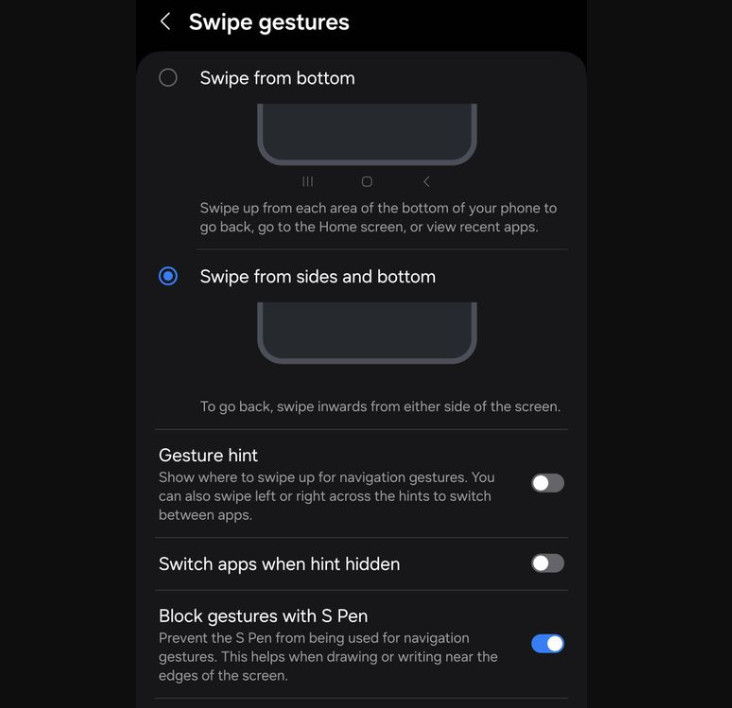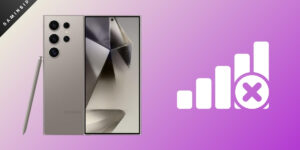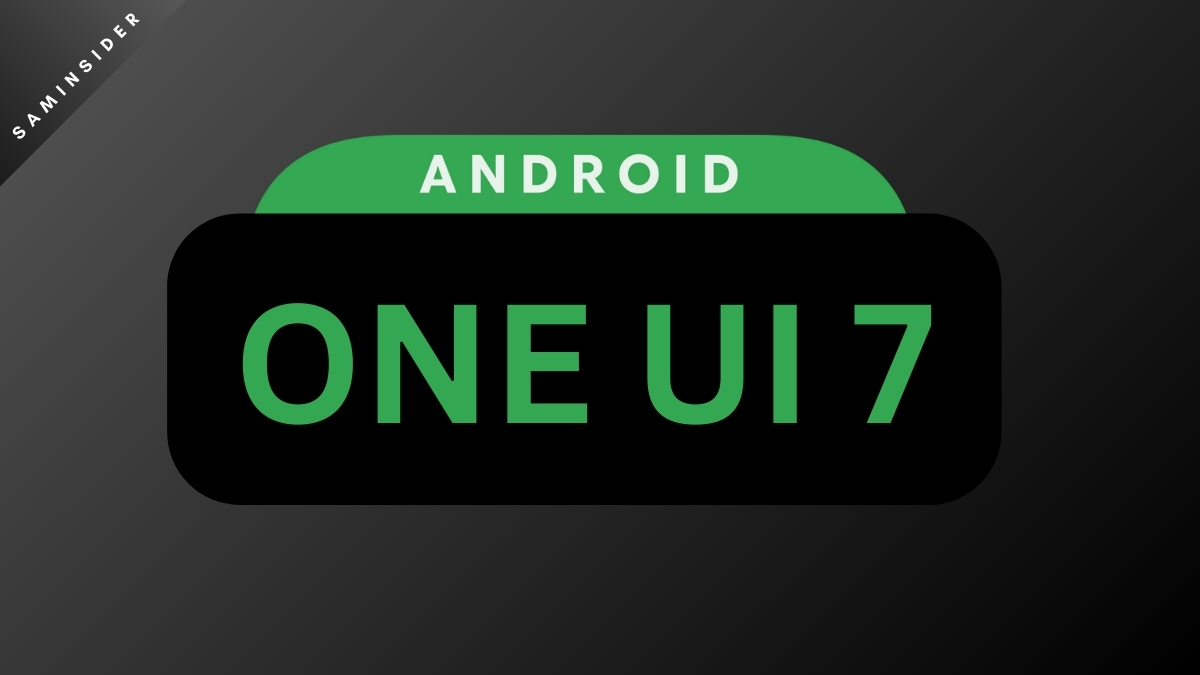One UI 6.1 removes many essential features, especially with navigation, to simplify things. You can no longer directly hide the navigation bar. Samsung’s style of gesture navigation is removed, too, and you cannot do that anymore. Many people are annoyed at this, and the legacy Samsung navigation that many people used is gone.
These were introduced with Android 8 (Oreo) long ago and have been fan favorites ever since. With Samsung’s gestures, you can easily swipe up from the bottom, view your Recent Apps, and go to your home screen or go back. Swiping up from the sides and bottom gives you more options.
You can now choose between the normal navigation buttons or Stock Android’s regular navigation gestures, which do not have the same features as Samsung’s style. Android’s standard navigation gestures significantly interfere with the new Circle To Search feature. You need to press the navigation pill down manually.
With very slight finger movement, your phone might confuse it for a swipe up for home or hold for Recents. If Samsung’s gestures were still in use, it would’ve only interfered with Swipe up from home. Nothing would’ve happened to Recents and Back.
Unfortunately, Samsung might never bring their first-party navigations back. If enough people are disappointed, they might add it back, but many OEMs removed theirs in favor of Google’s. We expect Samsung to do the same. Fortunately, you can restore the old settings using the Goodlock Module Navstar.
Steps to restore Samsung’s old navigation settings
- Open the Navstar Goodlock Module on your phone. You might need to download the latest APK version of Navstar to get the latest version. It brings the “Enable Extra Gesture Settings” option to Goodlock.
- Make sure this menu is activated in Settings.
- You can now use the two added gesture options, and it’s the same as the old One UI.
- Go to the Settings app and tap on the Display submenu.
- In the Navigation Bar settings, tap on More Options.
- You’ll find the Gesture Hint option and Customize side back gesture indicator option. Make sure you turn on the Enable Extra Gesture Settings option.
Note: The update doesn’t arrive to everyone at the same time. Since it’s a staged rollout, some people will get it a day or two later. A more straightforward solution to this problem is for Samsung to return the old system entirely with Goodlock since this method is clunky and doesn’t bring the entire gesture system back either.