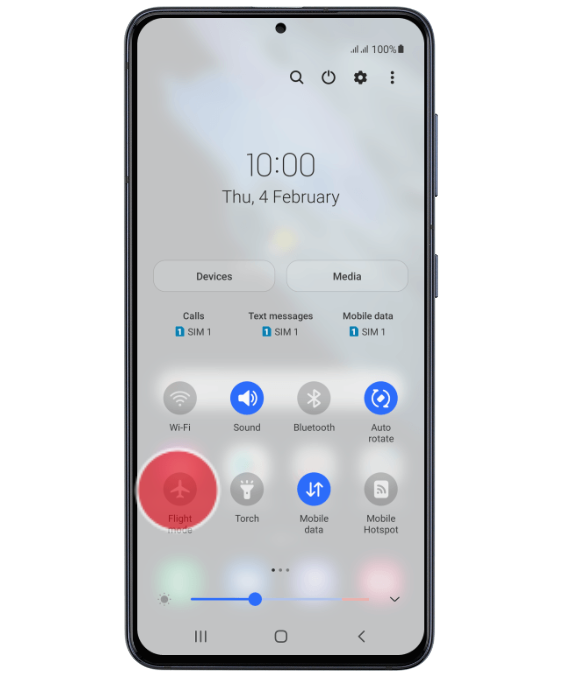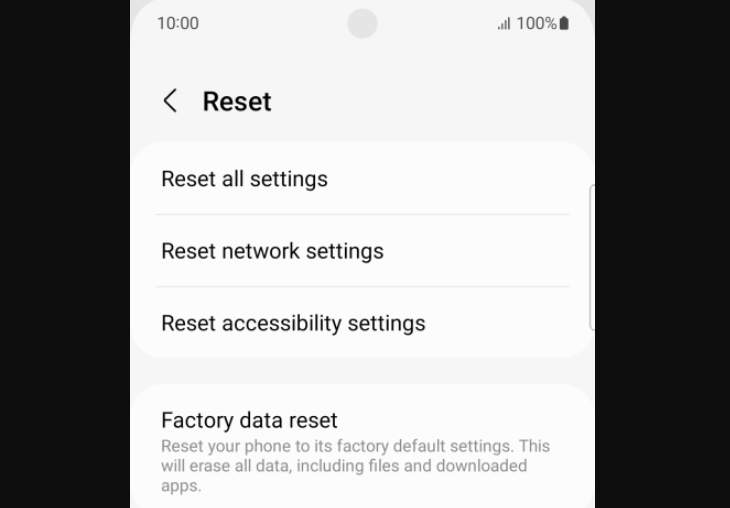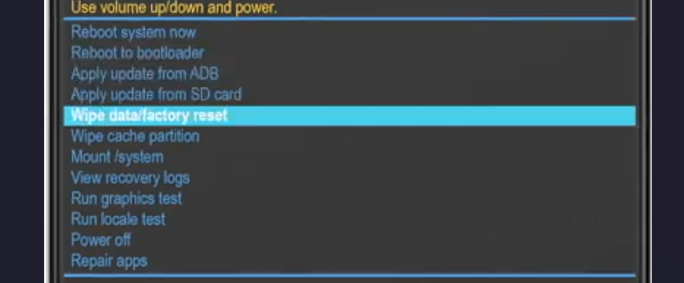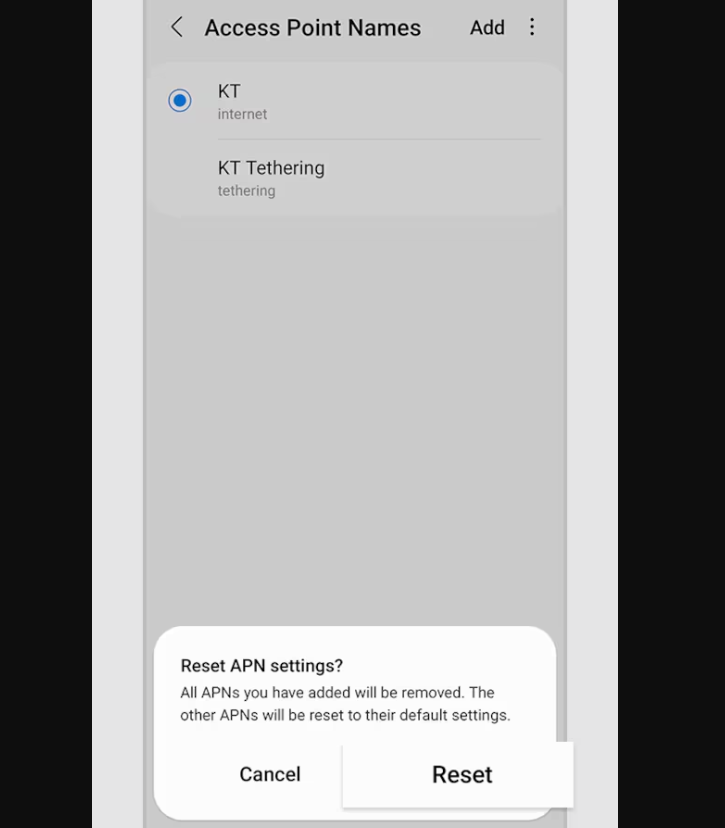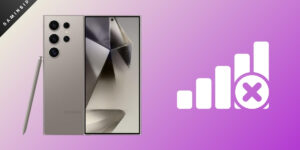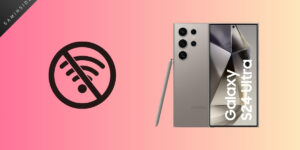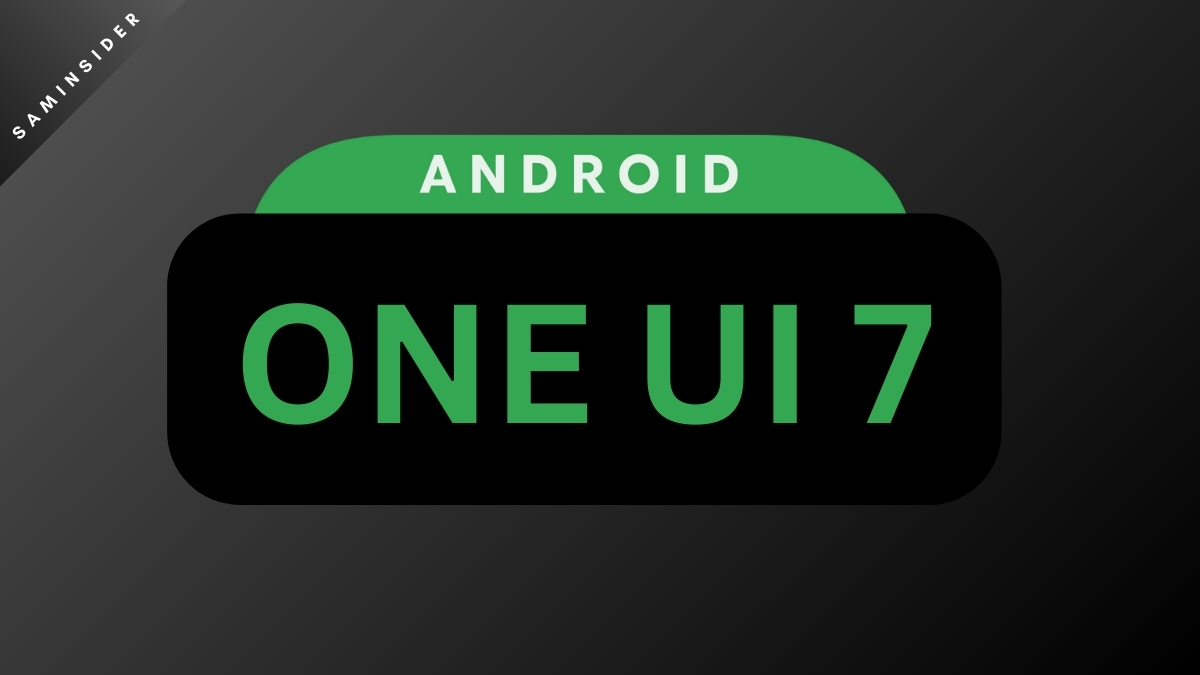Are you losing or dropping your network signal on your Galaxy S21 Phone? Disappointment on your face is justified. But wait before resetting the settings or changing your device; try these simple tricks to troubleshoot your problem.
Many Galaxy S21 series users are searching for a solution to the no signal or signal drop issue. As reported in Reddit, users continuously drop 5G network strength to 3G or 4G to 3G. There are several reasons for this problem. But let us focus on the solution first.
Troubleshooting Galaxy S21 No Signal Issue:
Even with versatile features, a flagship phone can get annoying if it does not properly function. Galaxy S21 users report the signal drop issue recently flooding social media. Here, let us find the solution to the problem. There might be various reasons for this issue, like bugs, network coverage issues, mobile optimization issues, occupied Cache storage, etc.
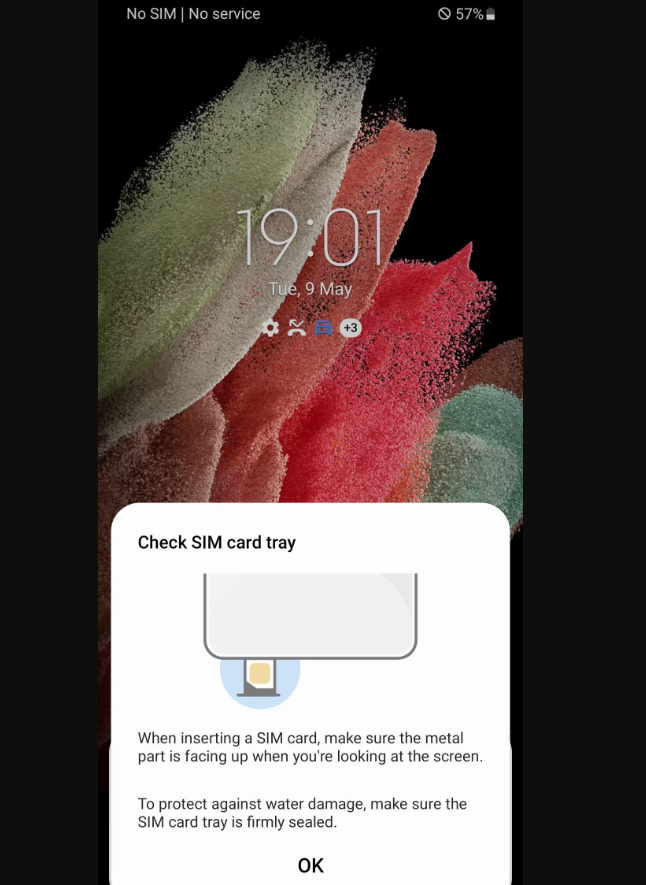
We will discuss a few simple steps initially, and if it does not work, we will move to hard resetting options.
1. Toggling Airplane mode option
The first and simplest step is to enable your airplane mode for a few seconds and disable it. When we do that, the phone’s connectivity refreshes and reconnects to the network. So, if there is any connectivity issue, it will be resolved.
- Scroll down your notification panel.
- Find the Airplane mode Icon.
- Tap on it (enable), and after a few seconds, tap on it again ( Disable).
2. Rebooting the device
Another method that saves a ton of hard work and time is the Rebooting method. Yeah, restarting your device also refreshes your system and connectivity. Most of the time, this step solves the network dropping issue. You need to press the power key button and select the restart option. This was a time-saving option when the network went idle for some time.
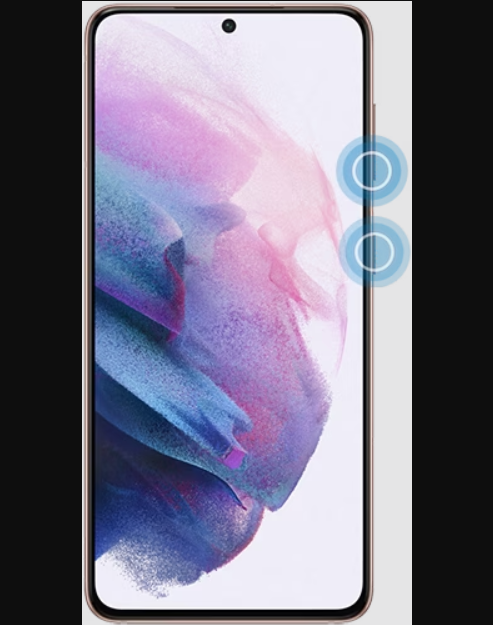
3. Resetting Network
If the issue has not been resolved, resetting your network settings is the next most favorable option. But before moving into this step, I will advise you to back up your logging credentials. Trying the network reset option will clear your saved passwords of wireless settings, any network connectivity ( Cellular, Bluetooth), VPN configurations, etc.
- Go to settings
- Search for the General Management option
- Tap on the RESET
- Now click on the Reset Network Setting option
- Select your SIM Card
- Tap on the Reset Settings button
After that, you have to enter all the login credentials again, and it will resolve the connectivity issue.
4. Free up Cache Partition
Even if the Network reset method does not work, you should try the hard one now. Caches are temporary memories that hold data for regular use. Now, wiping the caches will eliminate unwanted data that can slow your phone’s performance. Don’t worry; wiping the cache partition will not wipe your internal storage data. It will simply clear all the cached data used temporarily by your device. And free up more space for the system to operate.
- First of all, switch off your Galaxy phone
- Now carefully press and hold the Volume Up and Power Key buttons together,
- You will feel a Vibration and then release it
- Now, use your Volume up-down button to scroll over the options
- Find the Wipe cache Partition option
- Confirm it by pressing the power key button
- Then choose the YES option and reboot the system
Clearing caches will remove the corrupt and unnecessary data, which can lead to problems like the network issue you are facing.
5. Check APN Settings
The issue could be related to an incorrect APN (Access Point Name), so you can try reconfiguring your APN settings:
- Navigate to Settings and then tap on Connections.
- Select Mobile Networks> Access Point Names.
- Now, tap the three dots in the upper right corner and choose Reset to Default option.
This will initiate the reconfiguration of your APN settings.
6. Other Solution
I am sharing another method found on REDDIT. One of the Reddit users faces the same problem and resolves the issue with a unique approach. As the user mentioned in his post, go through several hardware changes to eliminate the continuous network loss issue and discover a solution after contacting Dexcom service. According to the user, the Dexcom guy (unnamed) guides him with the following steps and resolves the issue by following them. Not only that, but many Reddit users also thanked him for sharing his experience and providing the solution.
- First of all, you need to find the G6 app and long-press it,
- Tap the App info option,
- Go to the Battery section,
- Now hit the Optimize battery usage” option,
- In the dropdown menu, click on the ALL option,
- Find the G6 app and disable it from being optimized.
According to the REDDIT User, following the steps allows the G6 App to run without any Samsung battery optimization while using the phone’s battery-saver option.
NOTE: A REDDIT User shares these steps. You can skip it if you found doubtful.
7. Call Service provider:
If your issue has not been resolved, contacting your respective Service provider is excellent. It’s not like your problem is within your phone; it may be caused by the Service you are using. So, it is better to call your service provider to check if there is any problem with the network and fix it.
What is the reason for my Galaxy S21 losing signal?
Once you find the root cause, then you can find a possible solution to the problem. But finding the root cause is also another hectic work. Below, we have listed a few possible reasons that can lead to the signal-losing issue.
- Network Coverage issue: Your location can be a reason behind your Galaxy S21 losing signal. So check if you are facing the same problem in another location.
- Roaming Issue: Sometimes, when moving out of the home tower, the “Roaming” Service may get activated automatically. Especially when you are near any border area, you have to turn on your connection to Roaming Service during this time.
- Network type: Sometimes, network settings might be selected incorrectly. Check if it is chosen correctly for your preferred 4G /5G network.
- SIM Card Issue: It has also been reported that using older SIMs leads to the problem of dropping network signals. So check that your SIM is compatible with your device.
- Software glitches: Sometimes, a temporary bug with the phone’s software version can cause connectivity problems.
We hope you have resolved the issue, and if it does, don’t forget to share it.