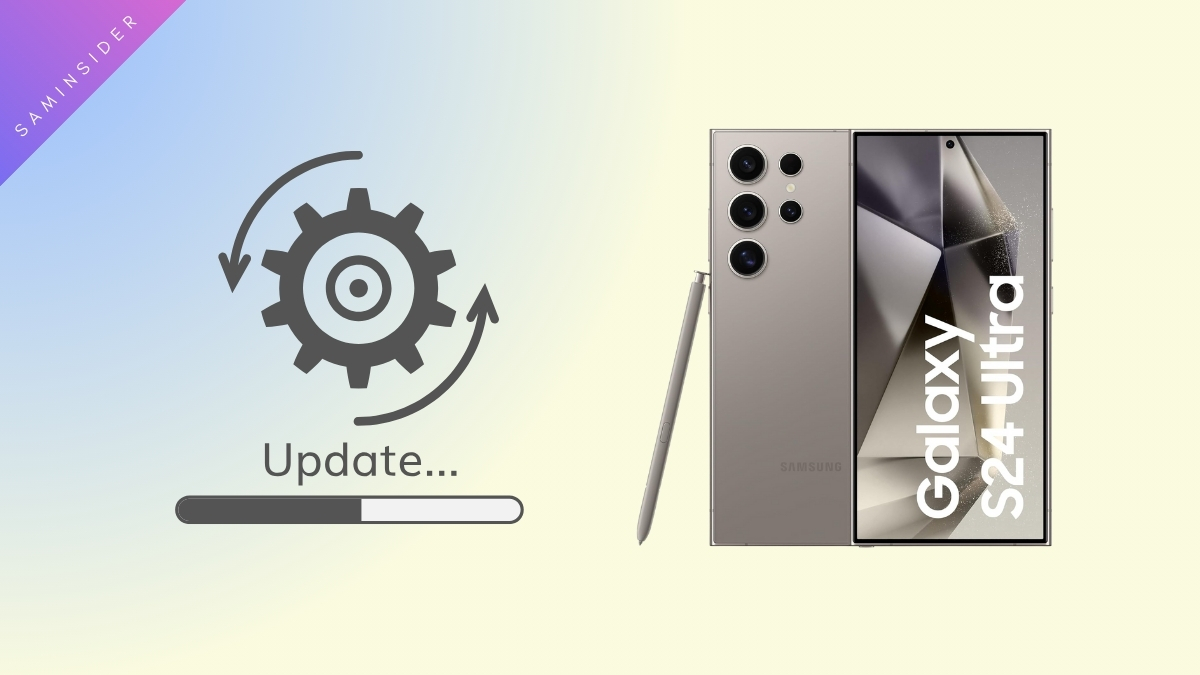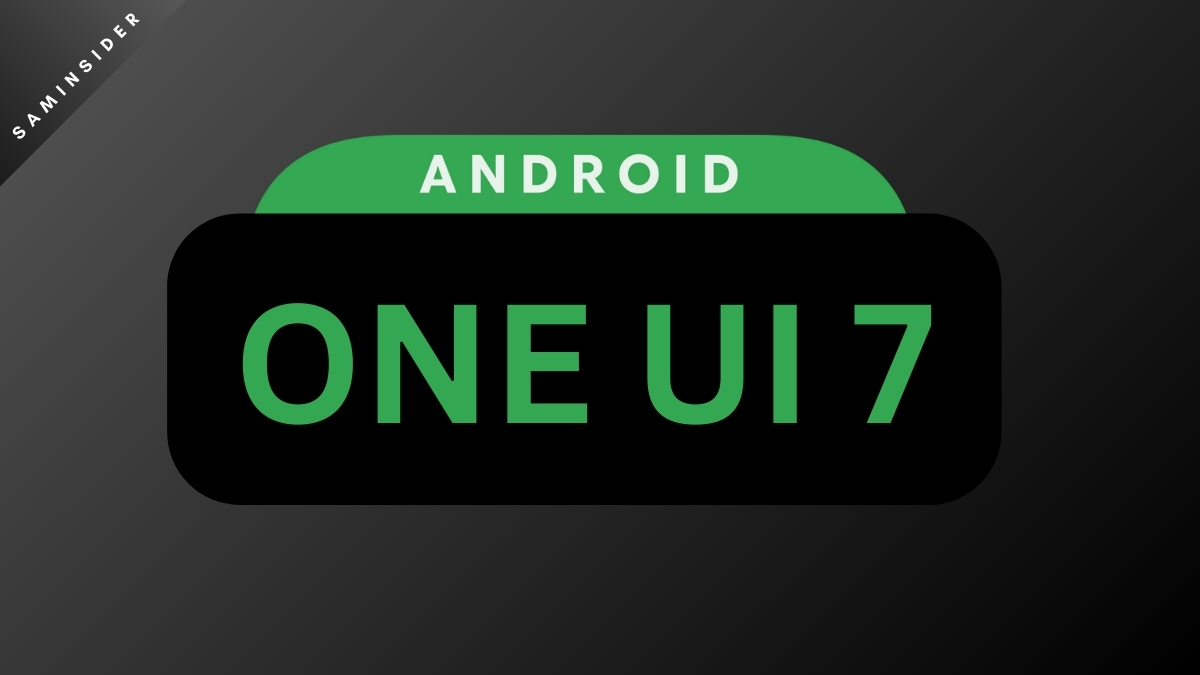Samsung’s fifth generation of Galaxy foldable devices is official now. You can know what’s new in the latest 5th Gen Foldables in our latest article. And Samsung fans put their interest in Z Flip 5 rather than the Fold 5 this time. The reason behind this was the massive cover screen of Z Filp 5. Compared to the predecessor Z Flip 4, the fifth generation cover screen got a humungous 3.4-inch corner-to-corner display.
Preorder has started recently, and fans want to learn about the phone Cover screen feature—one of the exciting features. Samsung expands the number of apps to access from the cover screen in the latest Z Flip 5. And now fans were thinking ahead if Z Flip 5, they can run their favorable third-party apps on the cover Screen. Does the Z Filp 5 support any apps on the Cover Screen? If yes, then how to do it? Well, let’s find out then!
Add Any App On Galaxy Z Flip 5 Cover Screen:
With the official release, Samsung included the essential apps in the Z Flip 5, which can be accessed from the cover screen. Mostly apps like – YouTube, Google Messages, Samsung Messages, WhatsApp, Netflix, and Google Maps. However, Samsung also allows users to add third-party apps as users need to access the Cover Screen.
What we will share is not a new trick or hack that has never been done before. I hope you are familiar with the Goob Lock App. It’s a fantastic customizing tool for your Samsung phone. Now a particular module has been added to their recent update. It is MULTISTAR. Using the Multistar Module, Z Flip 4 users can access any apps on Cover Screen. So it is a tested method.
On the recent update, the Multisart module, you can customize the Folder, like cover screen widgets designed for fifth Gen Foldable devices. You can try on this as soon as the latest Z Filp 5 with One UI 5.1.1 comes into your hand.

Steps to Add Any Apps on the Cover Screen of Z FLIP 5:
First of all, you need to make sure you have enabled the Cover Screen Lab apps. In it is not, then follow the steps to enable it.
- Navigate to the Settings
- Tap on Advance Features
- Now Go to the LAB Section
- And there you Turn the Apps allowed on the cover screen.
You can tap the switches which one to make enable. However, it is a handful of apps that you may not use daily. Instead, it would be best to have a convenient solution to run any app. So here are the steps below-
- Open the Good Lock App ( If not installed, then Download it from Samsung Store)
- Tap on the Life Up
- Then Go to MULTISTAR Module.
- Tap on I ♡ Galaxy Foldable
- Enable the Launcher Widget
- Now customize and enable the apps of your choice in Multistar Enable Launcher Widget Section.
Thats it! Now you can access your apps from the Z FLip 5 Cover Screen. However, not all apps can function properly and run on the Cover Screen.