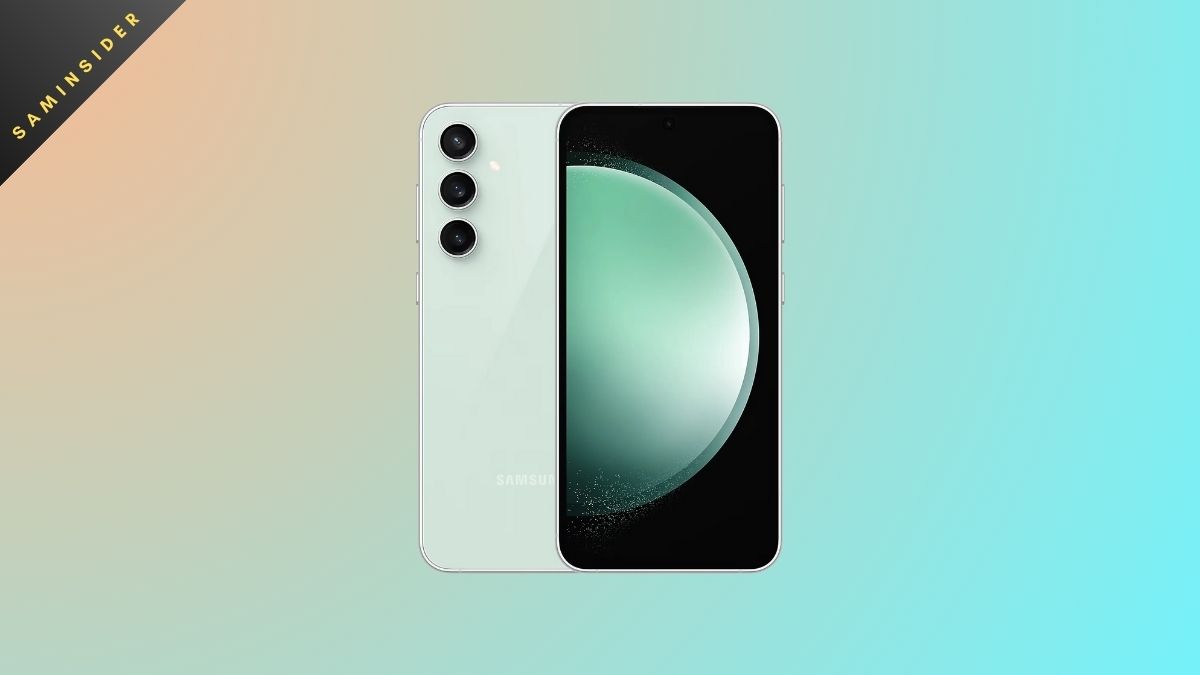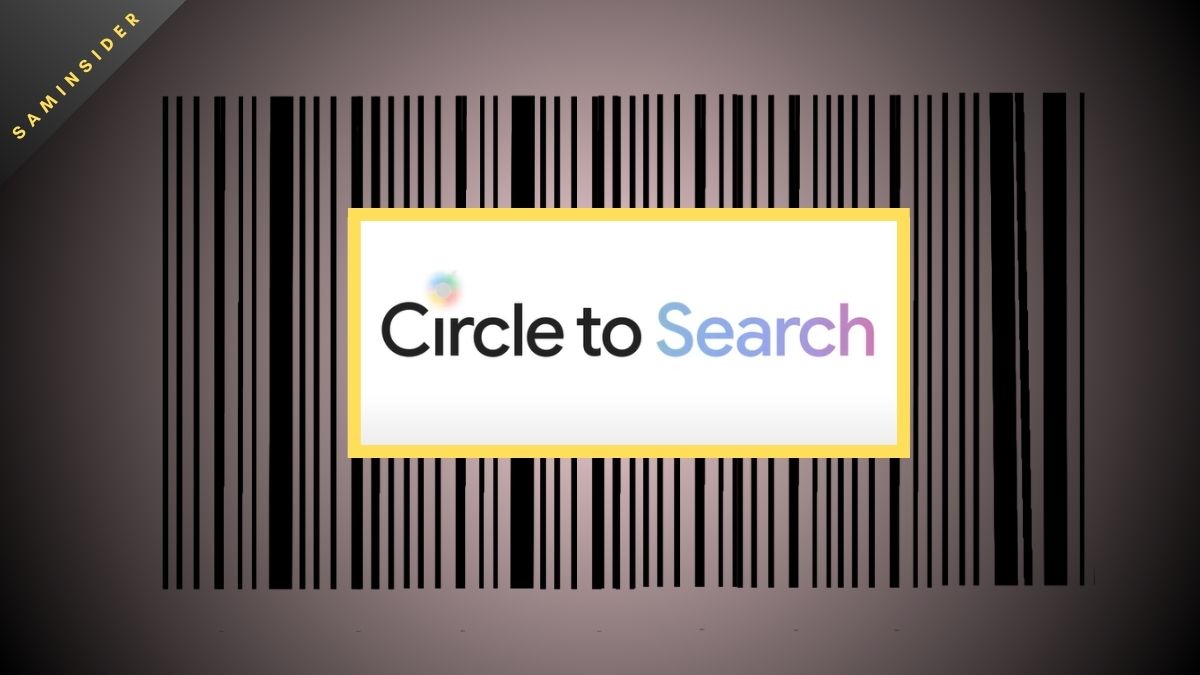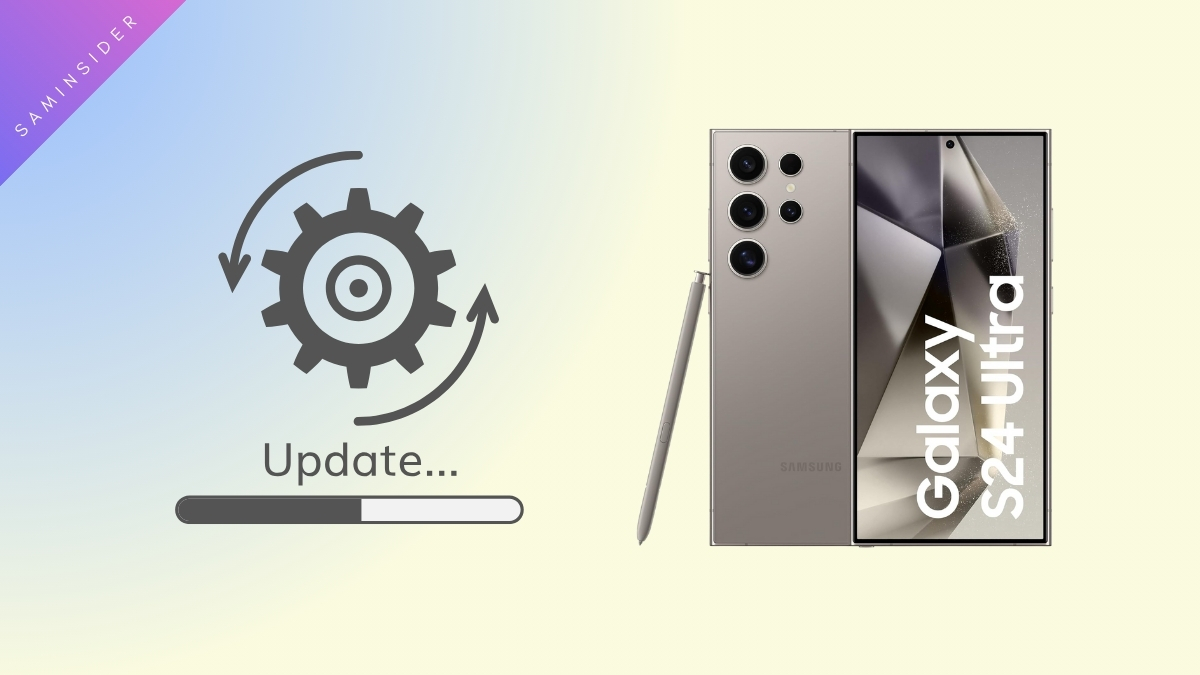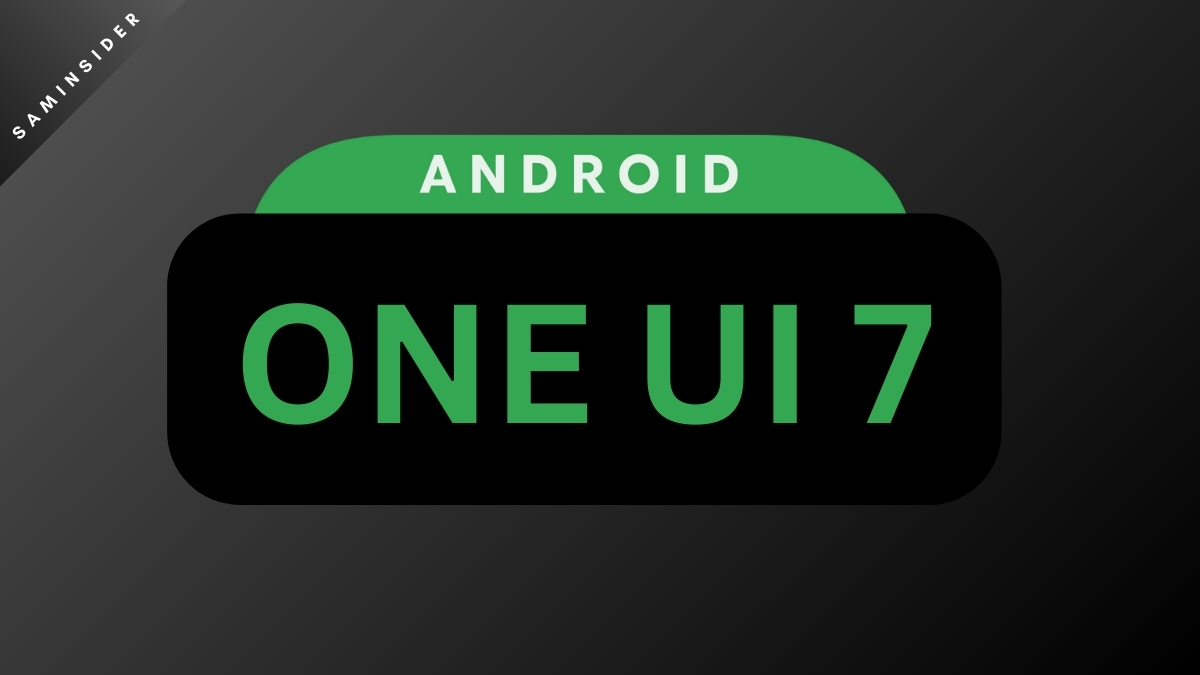We all have been in a situation when we kept our phone somewhere and forgot where we kept it. It is very irritating and, at the same time, scary if it happens in public areas. Because someone may steal the phone or try to sneak into the private information we don’t want somebody to see/know. To avoid such situations, Samsung Find My Mobile option is available to find your phone quickly before it gets into the wrong hands.
With the One UI 4.1, all of the stock apps got revamped, and Samsung Find My Mobile has undergone a few changes. After those changes, the performance of Find My Mobile has improved a lot. The most helpful feature of Samsung Find My Mobile is that it lets you know the location of your device even though it is offline. So finding your device becomes a lot easier than before.
In this day and age, most of the transactions that we do are made through the internet using various payment apps. And Samsung Pay is very popular among Samsung users. So, we also don’t want someone to use this app and make unauthorized transactions in our absence. Samsung Find My Mobile helps you block access to Samsung Pay when your phone is lost.
At the same time, you can back up your essential information to Samsung Cloud with the help of Samsung Find My Mobile. The website even lets you control your phone remotely.
But to get these benefits, you must enable Find My Mobile on your Samsung device before it is lost. So, in this article, we have included the steps to do it in 2 minutes.
How To Enable Samsung One UI 4.1 Find My Mobile
- First, unlock your Samsung Galaxy device and go to Settings.
- Then navigate to Biometrics and security.
- Please tap on the Find My Mobile option.
- Make sure the toggle button is on.
- Now, Sign in to your Samsung account.
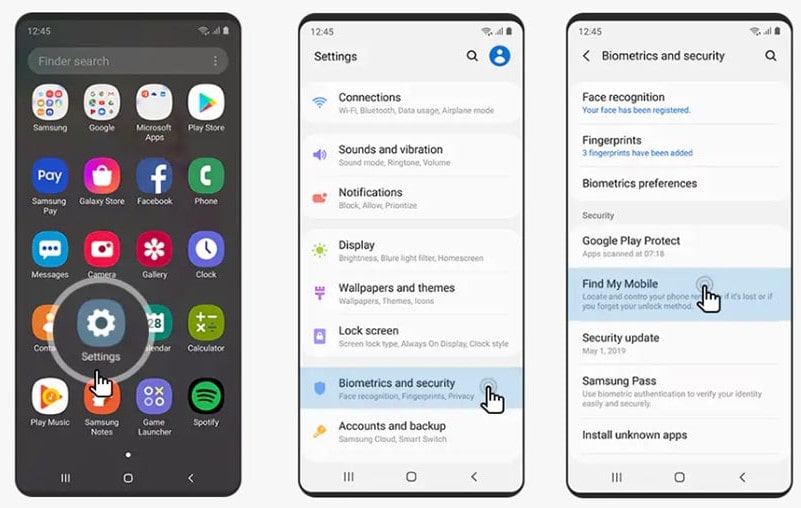

How To Find My Device?
- To find your device when lost, visit the Find My Mobile website.
- Set up the Samsung account you signed in to when enabling the feature on your Galaxy device.
- Allow Google to collect the info it requires.
- Then Agree to the Use of the Wireless network’s terms and conditions.

These options will be provided to you by Find My Mobile:
Locate my device: This option will let you see the approximate location of your device and in which route it got there. If the ‘Send last location’ option was enabled on your device, you could see the last location before it went offline.
Lock my screen: This option is pretty self-explanatory. It lets you lock the screen, the power switch, and the Samsung Pay in your device remotely. You can even reset the screen lock remotely if you forgot the passcode.
Ring my device: If you have kept your phone somewhere nearby and quickly realize that you forgot where you’d kept it, this is the option to use in such a situation. It lets you ring the ringtone at maximum volume for 1 minute to find the device quickly.
Backup data: As the name suggests, this option lets you back up your essential data to the Samsung Cloud.