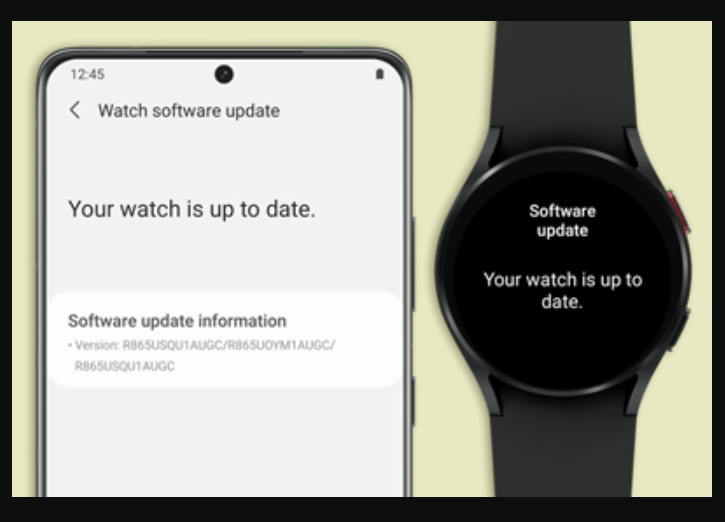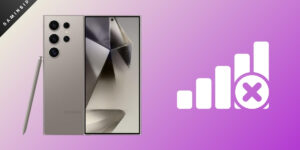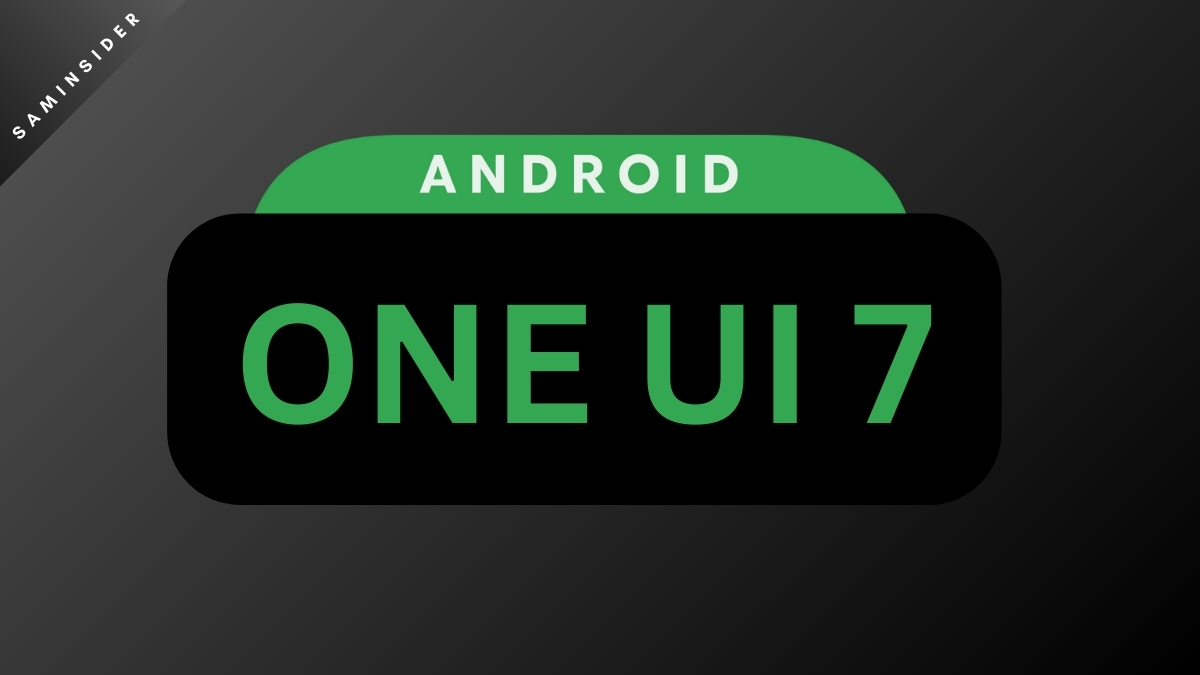The smartwatch is a crucial external organ of 21st-century phone users. Expanding the boundaries of a typical watch, Samsung Galaxy Watches give a range of features to monitor and control from your wrist. If you have been a Galaxy Watch 5 or 6 user, you already enjoy its unique features. But are you facing issues during the latest update of your smartwatch? This article will try to understand and resolve the Galaxy Watch 5 or Watch 6 not updating issue.
Galaxy Watch 5 & Watch 5 Pro, launched in 2022, receive a bundle of features for its users. You can track your steps, heart rate, and sleep and monitor your health activity on the widescreen. With Galaxy Watch 5, you can also adjust your camera from your wrist. Galaxy Watch 5 comes with Wear OS 3.5 and One UI Watch 4.5 out of the box. Galaxy Watch 5 & Watch 5 Pro will get a four-generation OS update per the new update policy.
Galaxy Watch 6 was released in August 2023, making it Samsung’s latest smartwatch. It is a great smartwatch for those who are looking for a stylish and feature-packed device. It comes in 40mm and 44mm sizes and various colors, including black, silver, gold, and rose gold.

How do you fix the Galaxy Watch 5 or 6 not updating issue?
Galaxy Smartwatches not taking Software updates is no big deal. You can quickly troubleshoot the issue. So, first of all, you need to check whether any update is available on your watch. I hope you already know how to check for updates; if not, scroll down; we have mentioned it at the end of the article. If the download fails, then try the fixes as discussed below.
Fix 1: Regular Method
If the update fails, the first and most obvious method is to Reboot or Restart your phone and watch. Most of the time, your Samsung Watch may be stuck in the boot loop, and a simple reboot can eliminate the issue. Before the update, please check if the phone and watch have a minimum charge or more (at least 30%). As the update process requires time, it is good to have enough backup. Also, look at the updates of the Wearable app on your phone. Now, give it a try again to update your watch.
If it still fails to update, Check your Watch Storage and connectivity. It is often that the update might not start or fail due to not enough storage available or due to Bluetooth connectivity issues. Clean up some space for the update. Try to connect and keep your phone Bluetooth throughout the process. And then try again to update.
Fix 2: Reinstall the Watch app in your
Sometimes, the app may not take any updates due to bug issues or poor cache memory. So, it is advisable to clean your app cache first and give it a try. If the problem remains unsolved, try to uninstall and reinstall the app from the App Store or Play Store.
Fix 3: Reset your Watch
If none of the above works, the only option is to factory reset your watch. How do you perform a factory reset? You can use your phone app or reset it from your smartwatch. Follow the steps below-
- Swipe & Go to Settings ( “Watch settings” on the app)
- Tap on General
- Tap on Reset
- You can take a backup by pressing the Backup button
- Else, tap on the Reset button (It will reboot, and everything gets wiped)
Fix 4: Perform Hard Reset
Even if the issue arises, you can try this hard reset option. It is similar to the Samsung Galaxy phone boot interface. Use the two buttons on the watch to reset hard. Follow the steps below-
- Press and hold the Galaxy Watch 5/6 two-button
- Hold until the logo appears, and tap a few times on the upper button.
- You can see a boot menu now
- Press the upper button to scroll down to the Recovery option
- Hold the button to select the Recovery option
- Then the familiar boot menu opens as you see on the phone
- Scroll down and select the Wipe data/ Factory Reset option (Use the Below button to scroll and the upper button to choose the option)
- Perform the factory reset
How do I update my Galaxy Watch?
You can use two methods to update your Galaxy Watch—one directly in your watch and one with the Galaxy wearable app. The direct update method is more reliable than updating your watch with the app. The update often fails when using the app because of Bluetooth connectivity. You can follow the steps to check whether Galaxy Watch 5/6 is up to date or not-
- Go to Settings of your watch.
- Then, Connect to the WiFi,
- Go back to settings again
- Find the software updates option and Tap on it.
- Your watch will check for any updates available (It will automatically download the update files and install them if any updates are available)
Another method you can do check your update is through your Galaxy Wearable app. Follow the steps below-
- Connect your Galaxy Watch with your phone’s Bluetooth
- Open the Galaxy Wearable app on your phone,
- Go to Watch settings
- Check for the Watch Software Update options and tap on it.
- The update will start automatically.
If you use the iOS version, then visit here for more details.
We hope this article guides you correctly to solve your Galaxy Watch 5 and 6 not updating issue. If you have anything to share, then feel free to comment below.
- Also Read: Best Watch Faces for Galaxy Watch 5/6