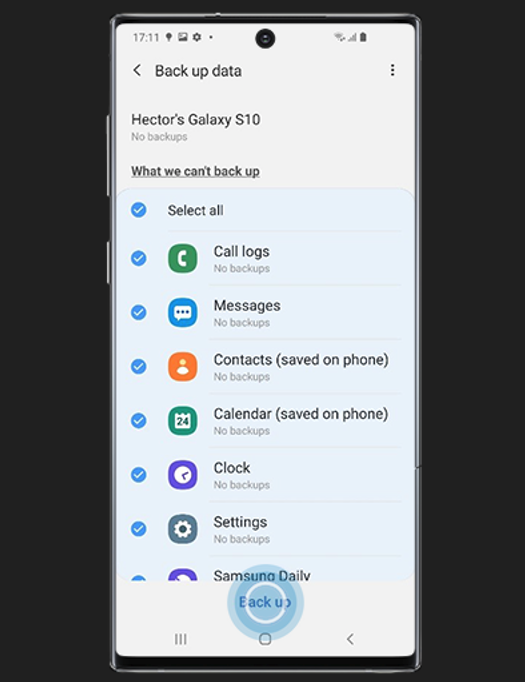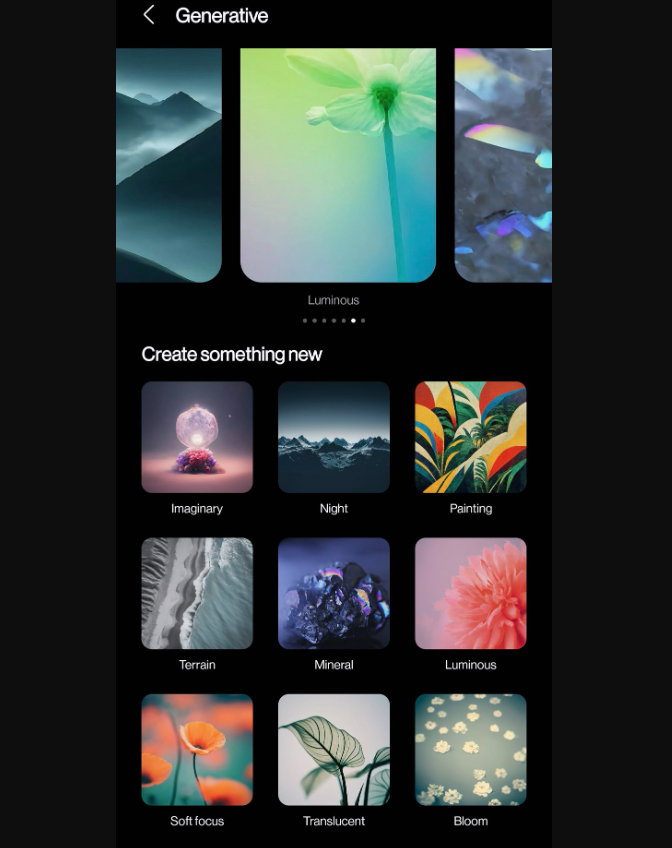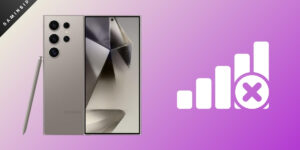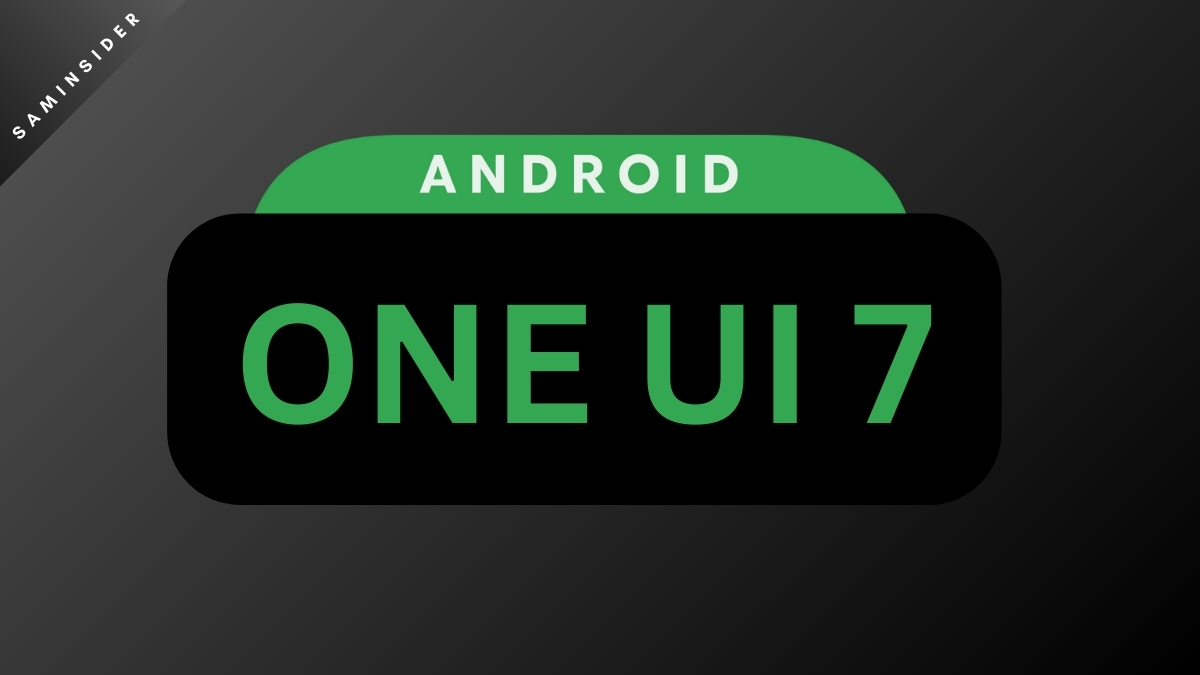Samsung officially confirmed that they will eventually roll out Galaxy AI features to older Samsung with the upcoming One UI 6.1 update, and we expect this update to drop in March for the S23 series. This update will bring Generative AI wallpapers, live translation for calls and texts, Summarize, Photo editing features, and more.
The AI Wallpaper Generating tool is currently available on the S24 series. However, a method exists to bring this feature to other Samsung phones. It works for all phones across any price range and any year.
While you can’t officially save the AI-generated wallpapers from the S24 as a JPEG image, there are still workarounds. You can’t save it as an image, save the wallpaper on your phone, or even share it. The workaround does not involve the use of any third-party apps either.
Transfer AI Wallpapers from Galaxy S24 to Other Samsung Phones
You can easily bypass Samsung’s restrictions. Samsung does not block you from backing up your One UI Home Screen settings from your Galaxy S24. You can back up these settings and restore them on other Samsung phones.
As a result, these wallpapers that are supposedly exclusive to the Galaxy S24 lineup will now appear on your other Samsung phone. You have to open the backup on your other phone, which will transfer the entire Home Screen settings. You have to restore your One UI Home Screen. This will also port the wallpaper over, and you’ll see the AI wallpaper watermark at the bottom left corner.
1. On your Galaxy S24:
- Open the Settings app on your Galaxy S24.
- Find the Accounts and Backup in the Settings app. You can search for it or scroll until you find it.
- You’ll find an option that says “Accounts and Backup.”
- Now, make sure that the Home Screen option is selected. You can choose to back up other elements, too. However, choosing only the Home Screen will speed up the backup process for this method.
- Tap on the Back up now option.
2. On your older Samsung phone:
- Now, switch to your other Samsung phone, which doesn’t have the Generative Wallpapers feature.
- Open the Settings app on that other phone.
- Tap on the Accounts and Backup option.
- Now, you’ll find the Restore Data option. Tap on that and choose the Galaxy S24 backup that you made earlier.
- Now, tap on Home Screen. Choose the S24 backup that you’ve made in the previous steps.
- Tap on the Home Screen button and tap on Restore.
- If it doesn’t show up the first time, you also have to restore your apps and app layout for the entire home screen layout to get restored entirely.
Limitations:
- This method might not work on all Samsung phones due to software compatibility issues.
- The restored wallpaper might have a small AI watermark in the corner.
Alternative Solutions:
- Wait for a wider release: Samsung might eventually release the AI wallpaper feature as an update for older phones.
- Explore third-party apps: Several apps offer AI-generated wallpapers, though they might not perfectly replicate the S24’s functionality.