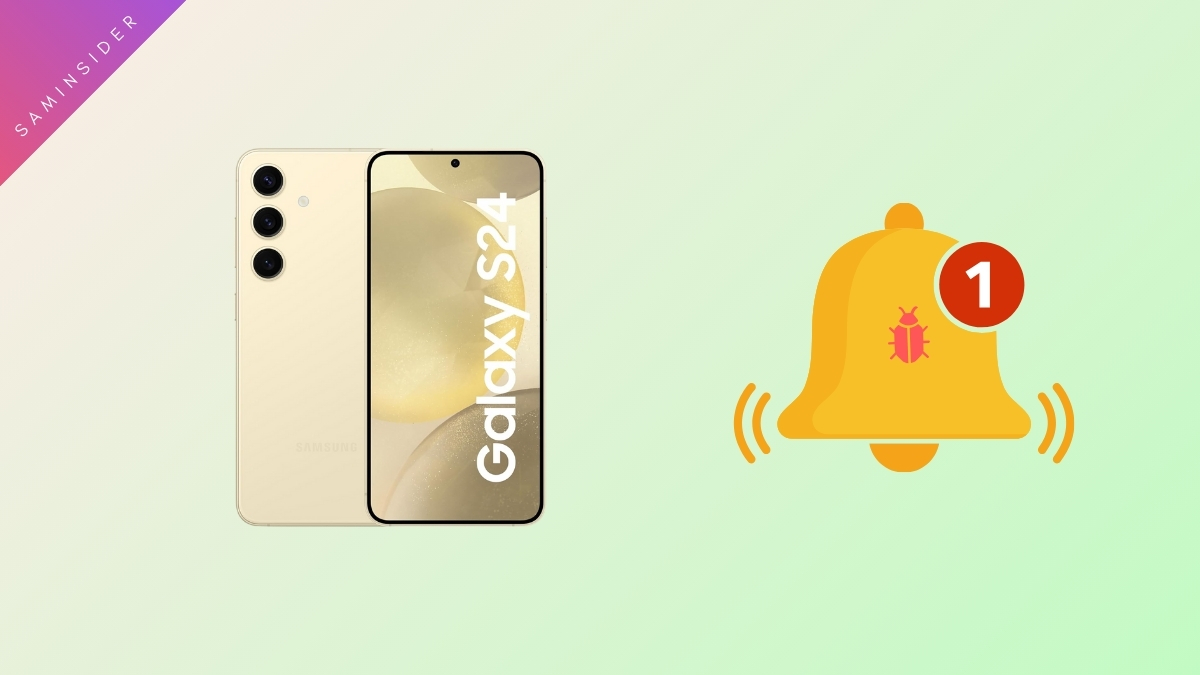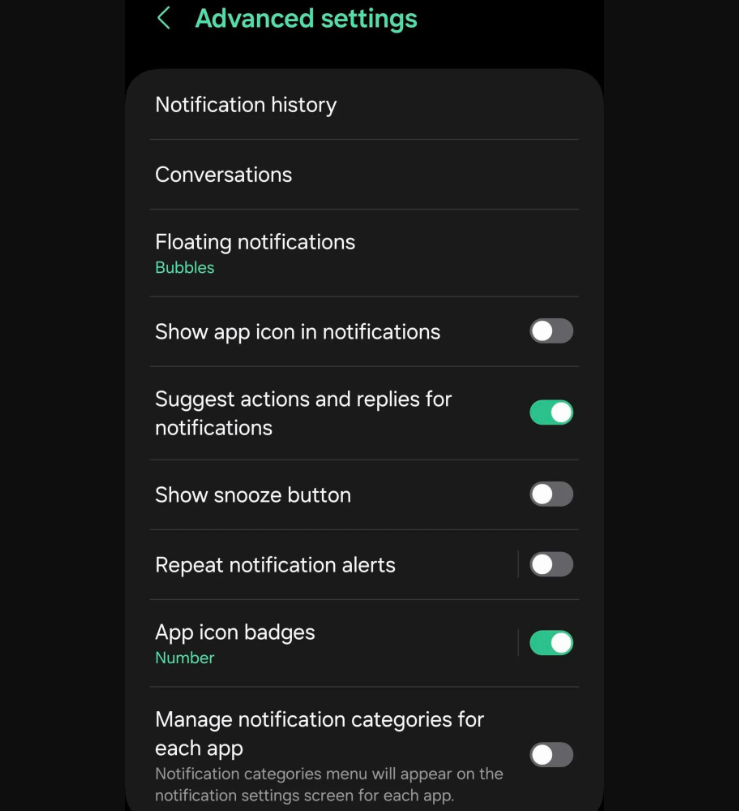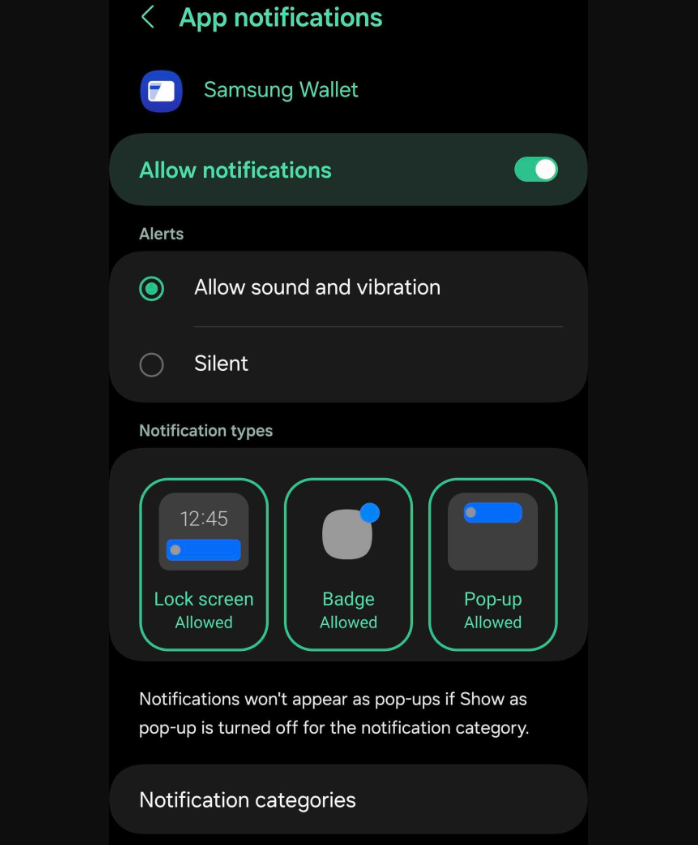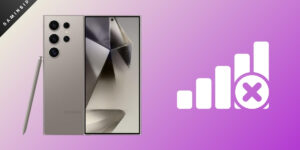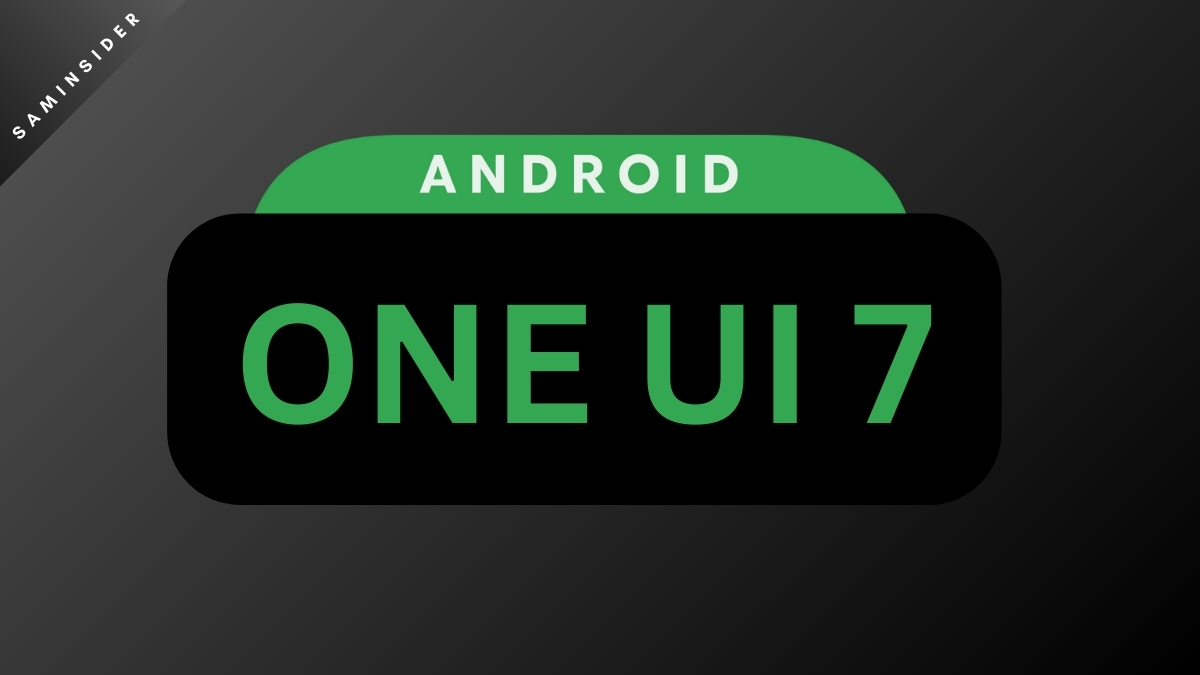The S24 series has a problem with notifications; it doesn’t give you the notification pop-up for received texts. Notifications for messaging or other social media apps don’t pop up. In other cases, there’s no sound.
System Sounds seem to work fine; normal, and WhatsApp calls still have volume. The only problem is with notifications. A restart only fixes this issue temporarily, and it comes back eventually. For some people, the number indicator doesn’t even show up. The “Modes” feature has problems too. People speculated it was a Goodlock issue, but it’s happening even when users have applied no Goodlock Modules.
There are also issues with Notification Categories. Samsung has intentionally disabled this, and you must manually fix it from the Settings app. This problem is currently exclusive to the S24 series since only that runs One UI 6.1 at the moment. However, many other Samsung phones will get this version eventually. The fix will remain the same.
Many people noticed that notifications weren’t arriving for some apps. People are even considering returning the S24 Ultra for this reason. The problem is with Notification Categories. It’s Samsung’s implementation of Notification Channels. You can turn off notifications for specific categories. This is probably Samsung’s way to improve the battery life. However, it shouldn’t be this convoluted to fix, and users should have a choice.
Enable App Notifications on Galaxy S24
- Open the Settings app on your Samsung notification.
- Find the Notifications and tap on it.
- Tap on the Advanced Settings option.
- At the bottom of the page, you’ll find Manage notification categories for each app. Enable this option and go back to the Main settings menu.
- Tap on the Apps submenu.
- Now, you’ll see a list of all your apps. Choose the app that has notification trouble. If multiple apps have this problem, you must repeat this procedure for all of them.
- Go to the Privacy submenu. Here, you’ll find the Notifications option. Tap on it.
- You’ll see the Notification Categories option. Choose one of the categories from there.
- Select Alert from here- make sure it’s enabled for this.
- Finally, you’ll find the Show as a pop-up option. Enable this toggle. This should solve the problem.
Note: Many people have issues with Low Power Mode, which is mostly an Android problem. If you still don’t get notifications properly, you’ll have to enable “Draw over other apps” to solve the problems. The permissions for this were disabled on some units.
We don’t expect Samsung to change anything and fix this problem. They probably want it to be this way for better battery life. If there’s enough pushback from users, they might consider it. For now, the only workaround is to enable Alerts and Pop-ups from the Settings app individually.