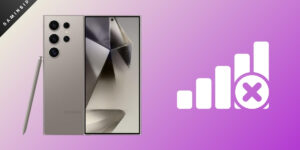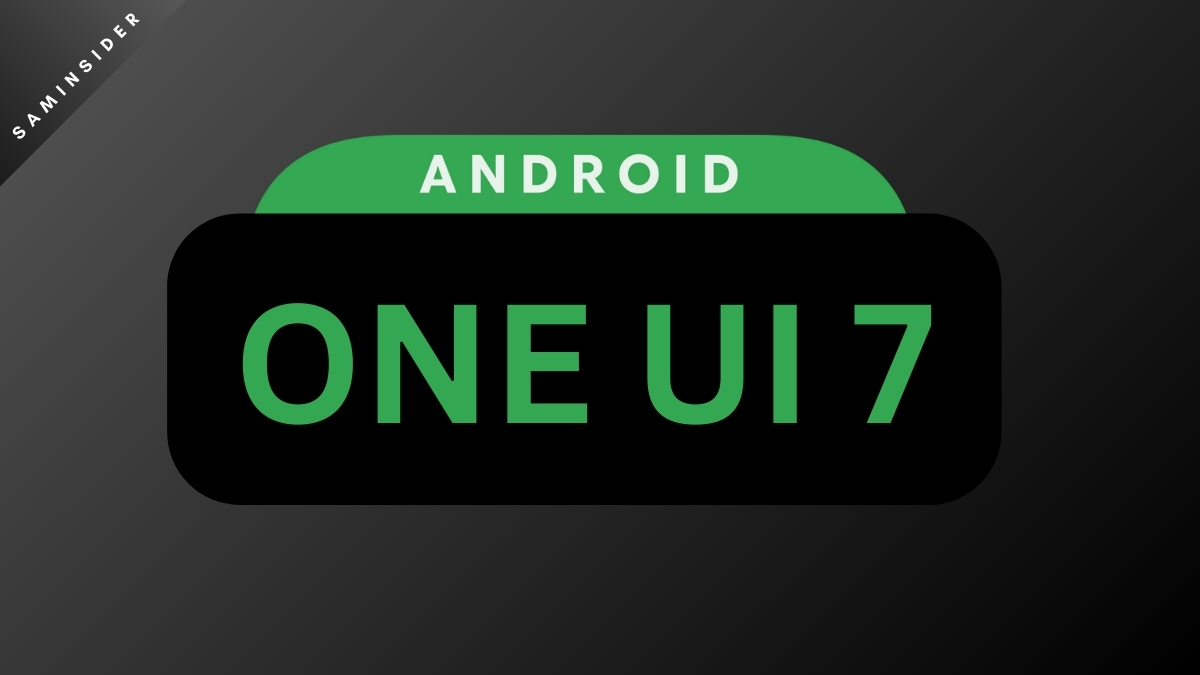Fixing a phone that won’t turn off is much easier than repairing one that won’t turn on. However, Samsung has some standard operating procedures to solve such issues. In general, Samsung Phones or Tablet face issues like not turning on due to a bad charging unit or an empty or damaged battery. But how to know what is the problem?
A rapid solution to find out such an issue is the Samsung Member App. But you can only use it when the phone is even turned on. In this article, we discuss some of the procedures to fix Samsung tablets or Phones that Won’t Turn On issue.
What to do when your Samsung Phone or Tablet is not powered ON?
If you purchased your phone just now and it won’t turn on, you must first put it on for a full charge. It is essential for a newly purchased phone or tablet to put to its first full charge. However, if such issues are on your using phone or tablet, then you need first to check some important points as follows-
- Try to power it on normally with the help of the power button. If an indicating LED blink slowly, it is a sign of low battery power.
- Verify that your device charging unit is working correctly, and observe if the charging USB wire has no physical damage. Mostly charging issues can lead to phone or tablet quick battery drain issues or issues like not turning on after charge.
- Inspect for any liquid damage on your device. If you carry your device on a rainy day or drop your phone on the pool or beach, moisture can prevent your device from turning on. Samsung has a Liquid Damage Indicator under the SIM Card Slot tray. In the case of older devices, LDI can be found on the removable battery. If the device has been exposed to moisture, the indicator will turn Solid pink, red, or purple. However, if it is white or white with visible purple or pink, it indicates that your device has not been exposed to moisture. For more information on LDI, visit here.
- If you had to change your battery for any reason, such an issue may arise. Use the original Samsung Charger, battery, or USB cable.
- Check whether the phone or tablet charging pin has any physical damage. If found, then replacement is needed as soon as possible. You can visit the nearest Samsung service care or hand in some professional hands for a replacement of a new charging pin.
Fixes you can try to overcome the not TURNING on ISSUE:
Let us now try some fixes to TURN on your Samsung Device. However, note that the below fixes cannot troubleshoot an unfortunate hardware issue.
Fix 1: Force Reboot
Samsung phones or tablets with removable batteries can perform force restart by removing the battery and inserting it again.
After verifying the above-discussed point, if nothing is suspicious, try to perform a force reboot. To perform a force restart on your tablet or phone, the power and volume down keys are generally pressed and held for at least 10 seconds. But if it does not restart, hold it for up to 60 seconds. Doing so, sometimes the device maintenance boot screen is shown instead of restarting. In such cases, navigate to the NORMAL Boot Option with the help of the volume up/ down key. To select the option, press the Power key, side key, or Bixby key.
Note that if the reboot method does not work normally, put the phone on the charger or try a battery power bank and try it once. However, take some preliminary safety precautions for Electrical hazards.
Fix 2: Try a Different Charger and Cable
Usually, minor defects cannot be seen through the naked eye. You may find your charger or cable healthy enough to charge, but it might have defects internally. So it is better to try charging on different chargers for at least 10 minutes. It takes a minimum of 10 min to show the charging indication.
Fix 3: Hardware Factory RESET
This fix will work only if you can see the boot screen after force reboot. You must have found the Wipe Data/ factory reset option on the boot developer screen. As said above, navigate with the Volume UP/DOWN button and press the power key to select the hardware factory reset your device.
Note: Fix 3 can wipe all the data on your phone memory which have not been backed up online or on your SD Card.
Request Service:
If none of the above methods works, and you cannot Turn on your Samsung Phone or Tablet, your device might suffer from a damaged battery or hardware issue. In such a case, visiting the nearest Samsung Service Center is advisable. You can also schedule a service a repair service online.